I'm just quickly making this post because I realize some people do not know about this app for the Android. If you already know about it, you can skip this post, you guys already know how great this is. For those of you Android owners who don't know, keep reading. First, a video from Google:
Have you ever been at your desk reading an article on your computer and you have to get up and go some where ? Maybe you already have bookmark syncing, but do you really want to book mark the site you are on ? It's just going to clutter your bookmarks, and how many times do you actually clean up and organize your bookmarks ? .... come on.. really....
If you have the Google Chrome browser or Chrome Canary, you can send the site to your phone with a click. On your Android device, if you have it set up to do so, after you've sent the link, it will automatically open up the browser and go to the site. If you've send directions from Google Maps, your phone will automatically start up Google Maps, and you can get directions to where ever it is you've looked up to go.
I'm always in and out of the office so I'm always using this. If I'm reading something, and/or nature calls, I click the Chrome to Phone icon, and make my way to the washroom. Now I can read whatever it was I was reading instead of a newpaper. Who still reads newspapers in the John now a days anyways ? Again.. come on... really....
Installation is easy. On the Chrome browser, you head to the extension site here, and add the extension to the browser. Click the icon for the first time and put in your credentials.
Google Chrome to Phone Extension after you've finished installing it.
You will need to sign in to Chrome to Phone before you can start using it.
Click Sign In to complete the process.
Click Sign In to complete the process.
You don't really need to enter in any credentials if you are already signed in with your Google account on the browser. After you click the sign in link, it will take you to a site where you have to grant the extension permission.
Screen that will open after you click on sign in.
Click on the Grant access button and you are finished for your browser. Make sure that the Google account you are linking/Granting access is the SAME account you use on your Android device.
On your Android, open up the market and search for Chrome to Phone. Or just scan the QR code below:
QR Code for Chrome to Phone app on the Android Market
Install the app on your phone, and that's it !. You don't need to do anything. You can start sending links from your browser to your phone now. I have my Chrome to Phone set up so that I have to launch the links manually. Some times I send more than one link to my phone, like when I am going to bed and want a bunch of things to read before I pass out. To do that, open up the Chrome to Phone app on your Android and hit menu:
Main screen of Chrome to Phone after hitting menu.
From there select settings, and select the option you want:
Ok. Now that's it !
Hope you guys found this useful. Comment, +1, share on Google+ ( or whatever you use =o) ), let me know what you think !
Cheers !


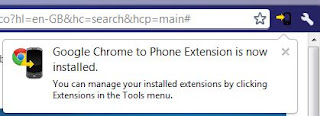




No comments:
Post a Comment